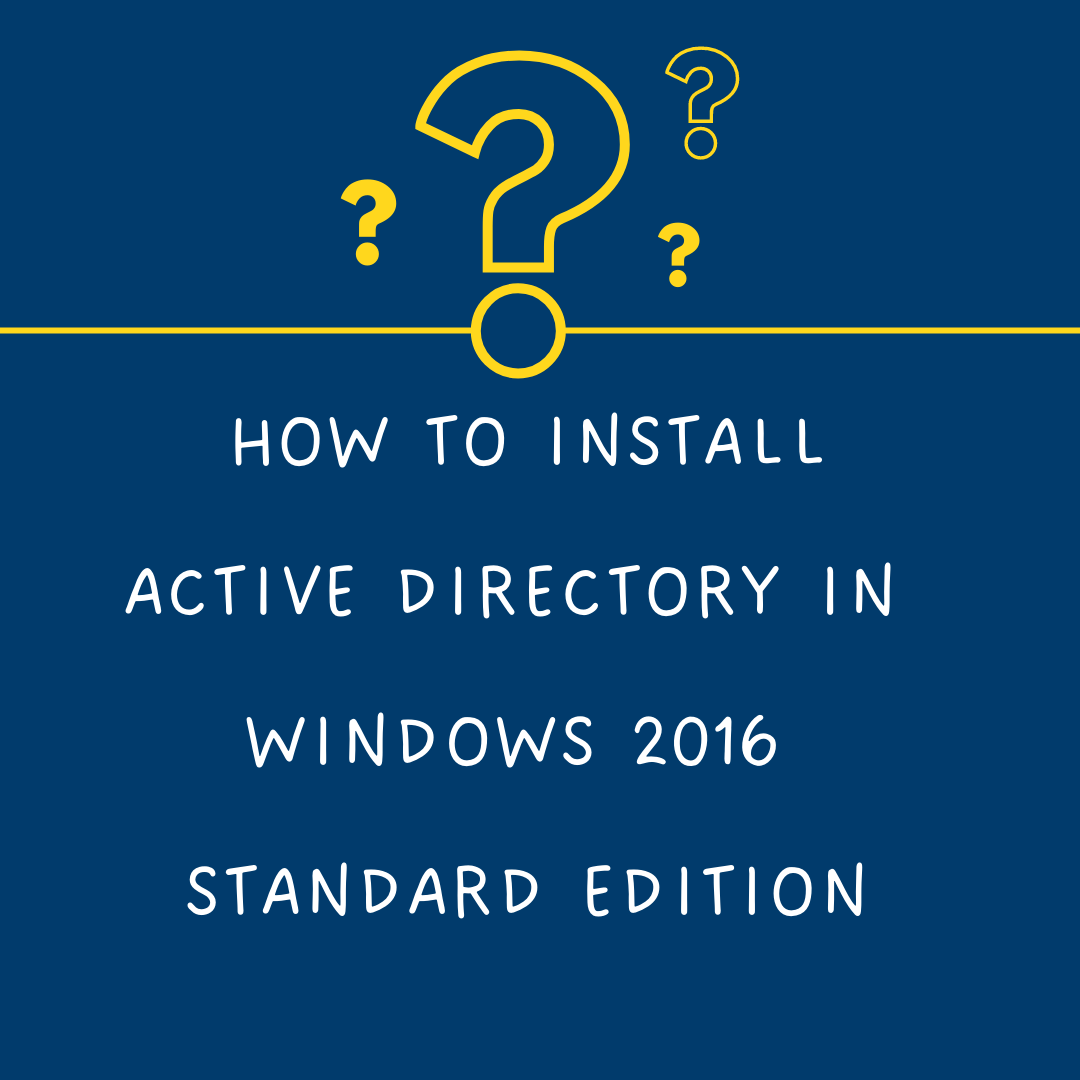What is Directory?
The directory is a hierarchical area in which you put all your related files in one place. So you can easily sort out your files instead of searching the whole storage, Also You can easily put security on a specific Directory.
Active Directory is a Microsoft Windows Server Product that manages permissions and access to network resources and its deal in the form of an object.
Definition of the object in Active Directory?
Each object in Active Directory might be a User, Group, Device, or Application. All objects deal as assets whether these are Devices or Security Rules/Boundaries.
What are Major Services in Active Directory?
Active Directory Provide us a different type of services which work under the shelter of Active Directory Domain Services ( ADDS ) such as Lightweight Directory Access Protocol (LDAP), Certificate Services (ADCS), Active Directory Federation Services (ADFS), Rights Management (ADRMS)
What is Domain Controller?
As a pioneer, Microsoft introduces the concept of Domain controller. The System Administrators need a tool or Dedicated server to manage user Authorization and Authentication requests in their own network. Mainly, for this reason, a Domain Controller (DC) was introduced that stores user access information. Now the user sent his request to the domain controller for authorization. DC check user access, typically Username and Password and after successful validation, DC gave access to the authorized user. Active Directory Installation Steps on Windows
1- Click on Server Manager TAB
2- Click on Add roles and features to proceed further
3- Then Add roles and features wizard will open, and click on next to proceed further.
4- As I am using the default server, So keep it the same setting and click next.
5- In the Roles section click on the Active Directory Domain Services box and then the Add features window will open. Click on the add features button and continue.
6- You revert to the back window with selection and then click next to proceed.
7- Click on the .net Framework check box and click next.
8- Click next to continue.
8- Specify the path where the .Net framework resides.
9- Normally, the media found in the below path if media mounted.
10- Select the path and press the OK button.
11- when press the install button it will proceed to the final step.